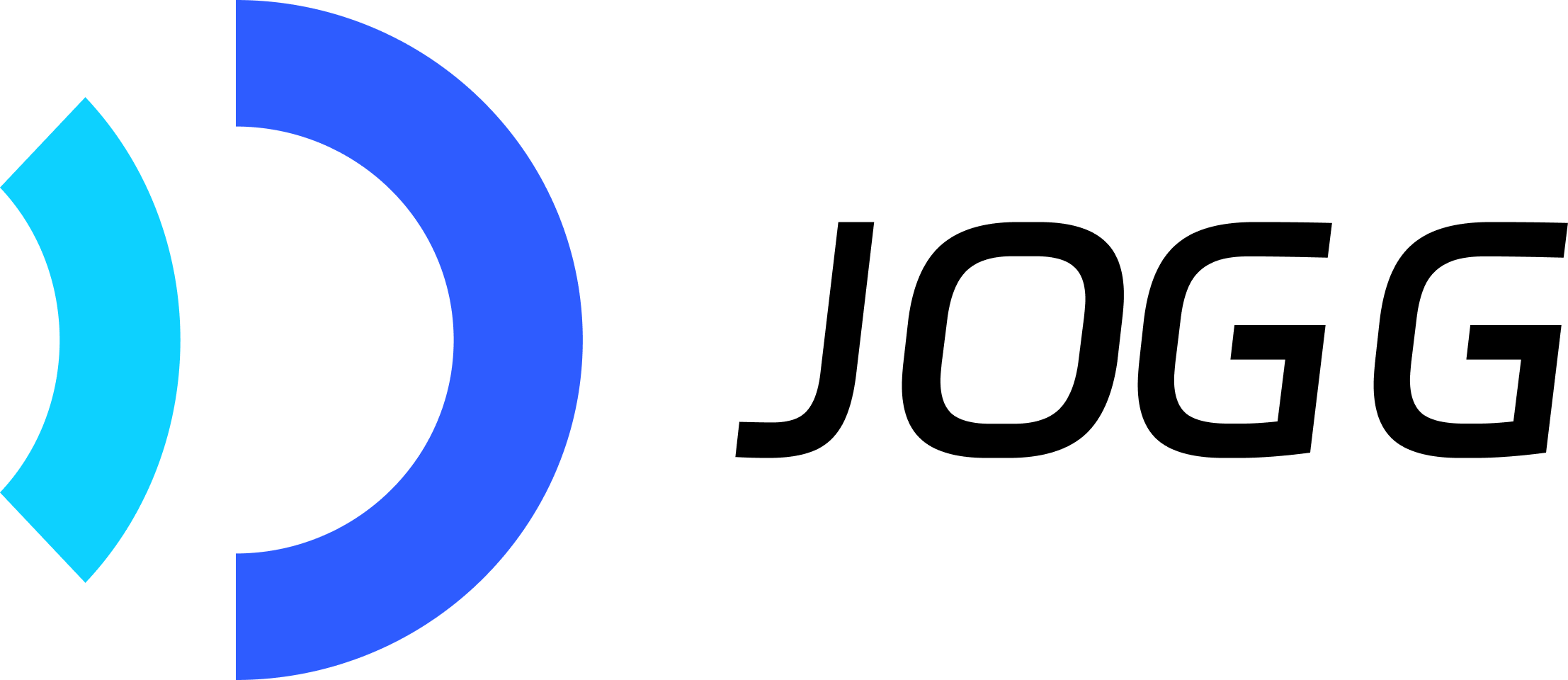Introduction
Upload custom media assets to JoggAI to enhance your videos. Include branded images, product photos, background videos, custom audio, and more in your video creation projects.Key Features
Multiple Formats
Support for images, videos, and audio
Easy Integration
Reference assets by ID in video creation
Organized Storage
Organize assets into folders
Reusable Assets
Upload once, use in multiple projects
Workflow Overview
1
Get Signed URL
Request upload URL with file metadata
2
Upload File
Upload file using PUT request to signed URL
3
Use Asset URL
Use asset_url from Step 1 in video creation
Assets are stored permanently and can be reused across multiple video projects.
Quick Start
Related API Endpoints
| Endpoint | Purpose | Documentation |
|---|---|---|
POST /upload/asset | Upload media file | API Reference |
POST /create_video_from_avatar | Use assets in videos | API Reference |
Key Parameters
| Parameter | Type | Required | Description |
|---|---|---|---|
filename | string | ✅ | Name of the file to upload |
content_type | string | ✅ | MIME type (e.g., “image/jpeg”, “video/mp4”, “audio/mpeg”) |
file_size | integer | ❌ | File size in bytes (optional) |
Code Examples
Scenario 1: Upload Image
Upload product photos, logos, or background images: Step 1: Get Signed URLAfter successful PUT upload, use the
asset_url from Step 1 response in your video creation requests.| Format | Max Size | Best For |
|---|---|---|
| JPG | 10MB | Photos, product images |
| PNG | 10MB | Images with transparency |
| WebP | 10MB | Modern, efficient format |
| GIF | 10MB | Animated images |
Recommended resolution: 1920x1080 or higher
Scenario 2: Upload Video
Upload background videos or product demos: Step 1: Get Signed URL| Format | Max Size | Max Duration | Best For |
|---|---|---|---|
| MP4 | 100MB | 5 minutes | Best compatibility |
| WebM | 100MB | 5 minutes | Web optimized |
| MOV | 100MB | 5 minutes | High quality |
Scenario 3: Upload Audio
Upload custom voiceovers or background music: Step 1: Get Signed URL| Format | Max Size | Max Duration | Best For |
|---|---|---|---|
| MP3 | 20MB | 10 minutes | Best compatibility |
| WAV | 20MB | 10 minutes | Highest quality |
| M4A | 20MB | 10 minutes | Good quality, small size |
Scenario 4: Use Uploaded Assets in Video
Reference uploaded assets in video creation:Use
asset_id values to reference your uploaded assets in any video creation endpoint.Format Specifications
Images
Recommended Settings:- Resolution: 1920x1080 (1080p) or higher
- Quality: 80-90% for JPG
- Format: JPG for photos, PNG for transparency
Videos
Recommended Settings:- Resolution: 1920x1080 (1080p)
- Codec: H.264
- Bitrate: 5-8 Mbps
- Frame Rate: 24, 30, or 60 fps
- Audio: AAC, 192 kbps
Audio
Recommended Settings:- Music: MP3, 192-256 kbps, Stereo
- Voice: MP3, 128-192 kbps, Mono
- Sample Rate: 44.1 kHz
Use Case Examples
E-commerce Product Videos
E-commerce Product Videos
Upload product images and demo videos:
- Product photos in multiple angles
- Usage demonstration videos
- Brand logos and watermarks
- Background music for product showcases
Corporate Videos
Corporate Videos
Create professional corporate content:
- Company logos and branding
- Office or facility videos
- Employee photos
- Corporate audio branding
Social Media Content
Social Media Content
Educational Content
Educational Content
Enhance learning materials:
- Diagrams and charts
- Demonstration videos
- Background music
- Custom voiceovers
Best Practices
Before Uploading
Organization
- Use descriptive names for easy identification
- Leverage folder parameter to organize by project or type
- Document asset IDs in your project management system
- Maintain a local backup of original files
File Size Limits
| Asset Type | Max Size | Recommendation |
|---|---|---|
| Images | 10MB | Aim for 500KB-2MB |
| Videos | 100MB | Aim for 20-50MB |
| Audio | 20MB | Aim for 2-5MB |
Troubleshooting
File Too Large
File Too Large
Error:
File size exceeds limitSolutions:- Images: Reduce resolution or quality (use 80-85% quality for JPG)
- Videos: Lower bitrate, reduce resolution, or shorten duration
- Audio: Convert to MP3, reduce bitrate to 128-192 kbps
- General: Compress before upload using tools like FFmpeg or ImageMagick
Unsupported Format
Unsupported Format
Error:
File format not supportedSolutions:- Convert to supported format (JPG/PNG for images, MP4 for videos, MP3 for audio)
- Check file extension matches actual format
- Ensure file is not corrupted
- For videos, ensure codec is H.264
Upload Failed
Upload Failed
Error:
Upload failed or timeoutSolutions:- Check internet connection stability
- Verify API key is valid and has upload permissions
- Ensure file path is correct
- Try compressing the file first
- Retry with exponential backoff
Quality Issues
Quality Issues
Problem: Uploaded asset looks poor qualitySolutions:
- Upload higher resolution original files
- Don’t upscale low-resolution images
- For JPG, use 85-90% quality setting
- For videos, use appropriate bitrate (5-8 Mbps for 1080p)
- For audio, use at least 192 kbps for music